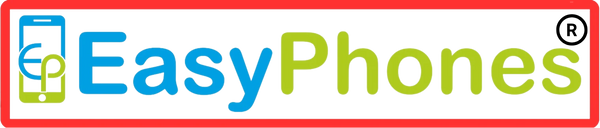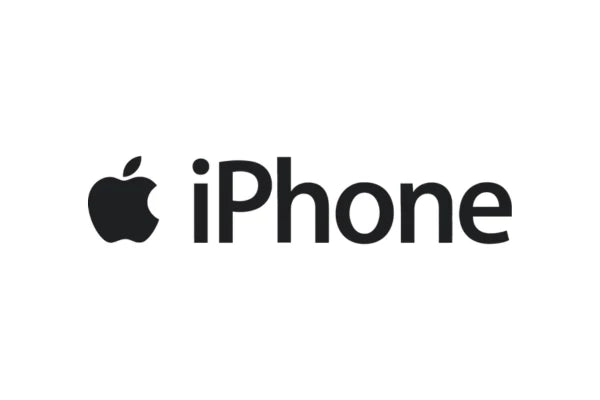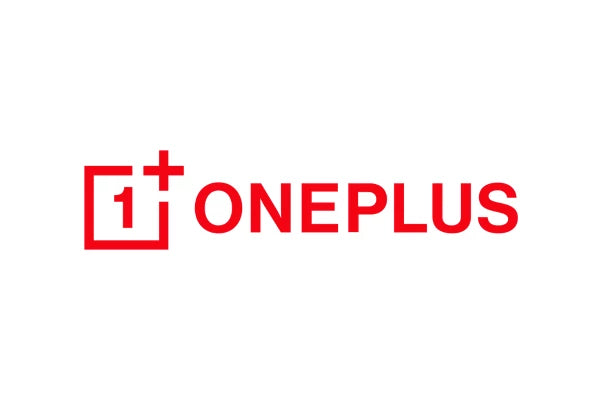How to Transfer Data to Your New Refurbished Phone
Share
Getting a new refurbished phone can be an exciting and cost-effective way to upgrade your technology. However, transferring data from your old device to your new one can be a daunting task. In this article, we will guide you through the process of transferring your data seamlessly to ensure you don't lose any valuable information.
Why Backup is Important
Before transferring data, it’s crucial to back up your old device. This ensures that all your information is safe and can be restored if something goes wrong during the transfer process.
How to Backup
- iPhone Users: Use iCloud or iTunes to back up your data. Go to Settings > [Your Name] > iCloud > iCloud Backup > Back Up Now. Alternatively, connect your iPhone to a computer and use iTunes to create a backup.
- Android Users: Use Google Drive for backups. Go to Settings > System > Backup > Back up to Google Drive. You can also use Samsung Smart Switch if you have a Samsung device.
Using Manufacturer Tools
Apple iPhone
Apple provides several tools to help you transfer data between devices. The most commonly used methods are iCloud and iTunes.
- iCloud: Ensure your old phone is backed up to iCloud. During the setup of your new iPhone, choose “Restore from iCloud Backup” and sign in to your iCloud account to transfer your data.
- iTunes: Connect your old iPhone to a computer and back up using iTunes. Then, connect your new iPhone and choose “Restore from iTunes Backup.”
Android Phones
For Android phones, Google offers a straightforward method to transfer data.
- Google Account: Ensure your old phone is backed up to your Google account. During the setup of your new Android phone, sign in to your Google account to restore your data.
Using Third-Party Apps
Popular Apps
If you prefer not to use manufacturer tools, several third-party apps can help transfer data.
- Samsung Smart Switch: Ideal for transferring data between Samsung devices.
- SHAREit: A versatile app that supports transferring files between different brands.
- CloneIt: Copies data from one Android phone to another seamlessly.
How to Use These Apps
- Download the App: Install the chosen app on both your old and new devices.
- Follow Instructions: Open the app on both devices and follow the on-screen instructions to complete the transfer.
Manual Transfer Methods
Using a Computer
You can manually transfer data by connecting both phones to a computer.
- iPhone to iPhone: Use iTunes to back up your old phone and restore it to your new phone.
- Android to Android: Use your computer’s file manager to copy files from your old phone and paste them onto your new phone.
Using an SD Card
If your old and new phones support SD cards, you can use this method for transferring files such as photos, videos, and documents.
- Copy Files to SD Card: Insert the SD card into your old phone and copy the desired files.
- Insert SD Card into New Phone: Move the SD card to your new phone and transfer the files.
Transferring Contacts
Syncing with Google
- Android Users: Ensure your contacts are synced with your Google account. On your new phone, sign in to your Google account to restore your contacts.
- iPhone Users: Sync your contacts with iCloud. On your new iPhone, sign in to your iCloud account to restore your contacts.
Using Apps
- My Contacts Backup: An app available on both Android and iOS that can back up and restore contacts.
- Contacts Transfer: Another app for easy transfer of contacts between devices.
Transferring Photos and Videos
Using Cloud Services
- Google Photos: Upload your photos and videos to Google Photos on your old phone. On your new phone, sign in to your Google account to access them.
- iCloud Photos: Enable iCloud Photos on your old iPhone to upload your media. On your new iPhone, sign in to your iCloud account to download them.
Using Direct Transfer
- Bluetooth: Pair your old and new phones via Bluetooth and send files directly.
- Wi-Fi Direct: If both phones support Wi-Fi Direct, use this feature to transfer files wirelessly.
Transferring Apps and App Data
iPhone
- App Store: Apps can be re-downloaded from the App Store. Some apps support data syncing via iCloud.
Android
- Google Play Store: Use the Google Play Store to re-download apps. Google’s backup service may restore app data automatically.
Transferring Messages
iPhone
- iCloud Backup: Ensure Messages is enabled in your iCloud backup settings.
- iTunes Backup: Messages can be restored when you restore your iPhone from an iTunes backup.
Android
- SMS Backup & Restore: An app that can back up your messages on your old phone and restore them on your new phone.
Transferring Music
iPhone
- iTunes: Sync your music library with iTunes and then sync your new iPhone.
- Apple Music: If you subscribe to Apple Music, your music library will be available on your new phone.
Android
- Google Play Music: Upload your music library to Google Play Music. On your new phone, sign in to your Google account to access your music.
- Direct Transfer: Use a computer or SD card to transfer music files manually.
Setting Up Your New Refurbished Phone
Initial Setup
Follow the on-screen instructions to set up your new phone, including signing in to your accounts and restoring data from backups.
Personalization
- Settings: Adjust settings to your preference.
- Apps: Re-download any apps that were not transferred.
- Widgets and Shortcuts: Set up widgets and shortcuts on your home screen for easy access.
Ensuring Data Security
Enable Security Features
- Passcodes and Biometrics: Set up passcodes, facial recognition, or fingerprint scanners.
- Encryption: Enable encryption for added security.
Regular Backups
- Cloud Services: Use cloud services to back up your data regularly.
- Local Backups: Keep local backups on your computer or an external drive.
Troubleshooting Common Issues
Transfer Failures
- Check Connections: Ensure that devices are properly connected.
- Update Software: Ensure that both devices are running the latest software versions.
Data Missing
- Re-attempt Transfer: Retry the data transfer process.
- Restore from Backup: Restore missing data from backups.
Conclusion
Transferring data to your new refurbished phone doesn't have to be a daunting task. By following the steps outlined in this guide, you can ensure a smooth and hassle-free transition. Whether you're using manufacturer tools, third-party apps, or manual methods, securing your data and setting up your new phone is straightforward. Enjoy your new device with all your valuable information intact!
FAQs
Q: Can I transfer data from an iPhone to an Android phone?
A: Yes, you can use apps like SHAREit or Google Drive to transfer data between iPhone and Android devices.
Q: What should I do if my data transfer fails?
A: Ensure your devices are connected properly and both are updated to the latest software versions. Retry the transfer or restore data from backups if necessary.
Q: Can I transfer app data to my new phone?
A: Yes, using iCloud for iPhones or Google Backup for Android, you can transfer app data. Some apps also have their own data syncing options.
Q: Is it safe to use third-party apps for data transfer?
A: Yes, reputable third-party apps like SHAREit, Samsung Smart Switch, and CloneIt are safe for data transfer.
Q: How can I ensure my data is secure during the transfer?
A: Use encrypted connections, enable security features on both devices, and back up your data before starting the transfer.